NAS/Router
Every time you add a router in Zal Ultra it will auto restart radius server. As a result your radius will be down for few seconds. Zal Pro do some internal process to succefully add your router with radius server. So avoid to add/edit/delete router from system during peak hour time. Do not randomly add or edit router info here without any reason, don't test your router here. Only add those router which will be really use in production enviroment. Remember, you must enable api here and on your router. Make sure router is active and api is on by clicking instant nas chekc icon. Your router incoming port should be enable and set it 3799 for CoA request. Radius request and accounting port 1812 and 1813.
All NAS

Add NAS
To add a NAS, click on the "Add NAS" button in the network section. Then, select the NAS IP, NAS name, RADIUS secret, incoming port, NAS type, and submit. The NAS will be added successfully.
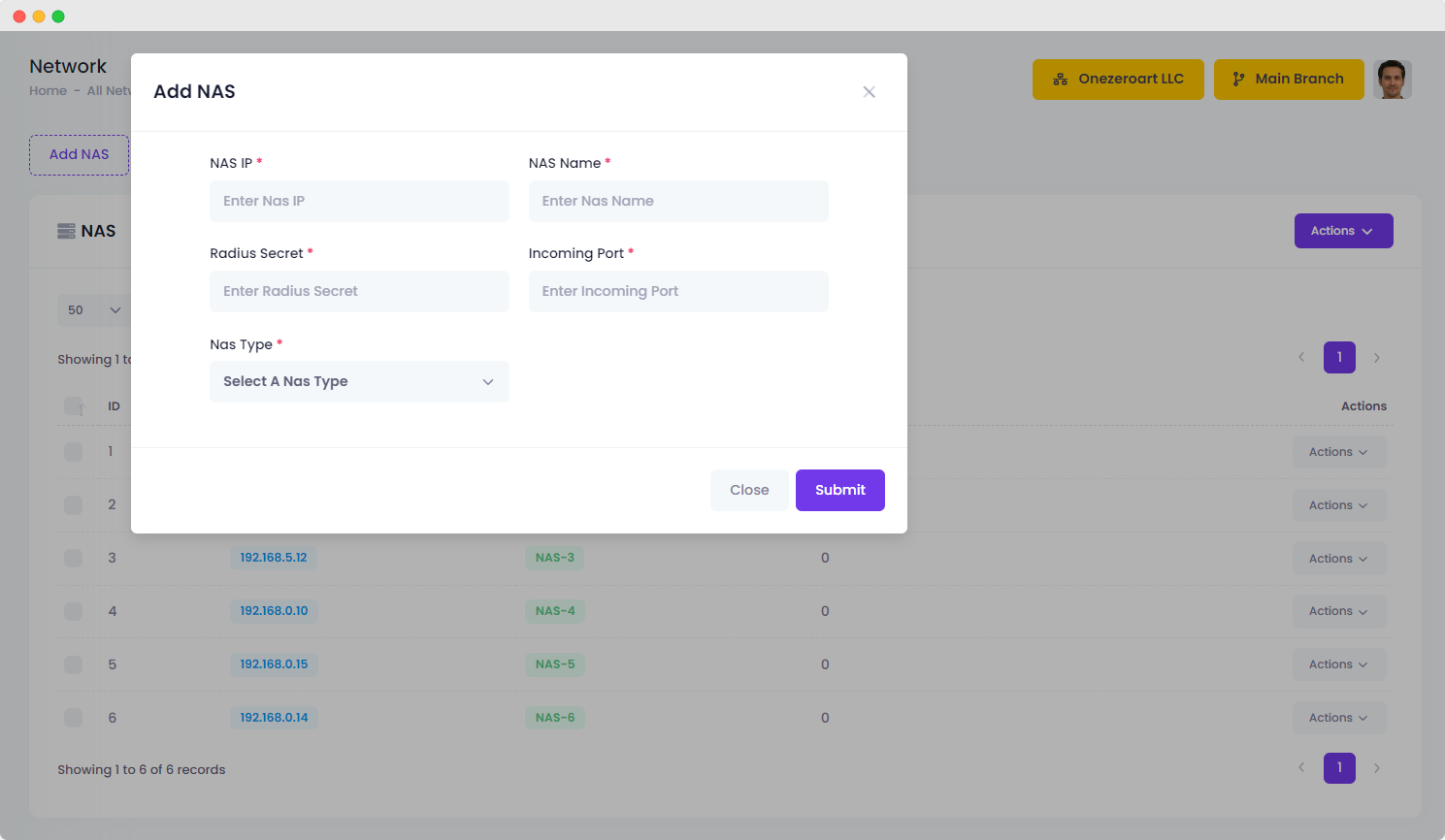
| Number | Attribute | Description |
|---|---|---|
| 1 | NAS IP | Insert NAS/Router IP address here without any block. Example : 192.168.0.100 |
| 2 | NAS Name | Give a name to your router so that it will be easy to identify later in system. |
| 3 | Redius Secret | Insert your radius secret here, it just like a password and you must insert this same secret in your router radius section. |
| 4 | Incoming Port | You must on api here if you want to see user graph and api user disconnection. |
| 5 | Nas Type | Insert your router username here make sure this user has permission on router api. |